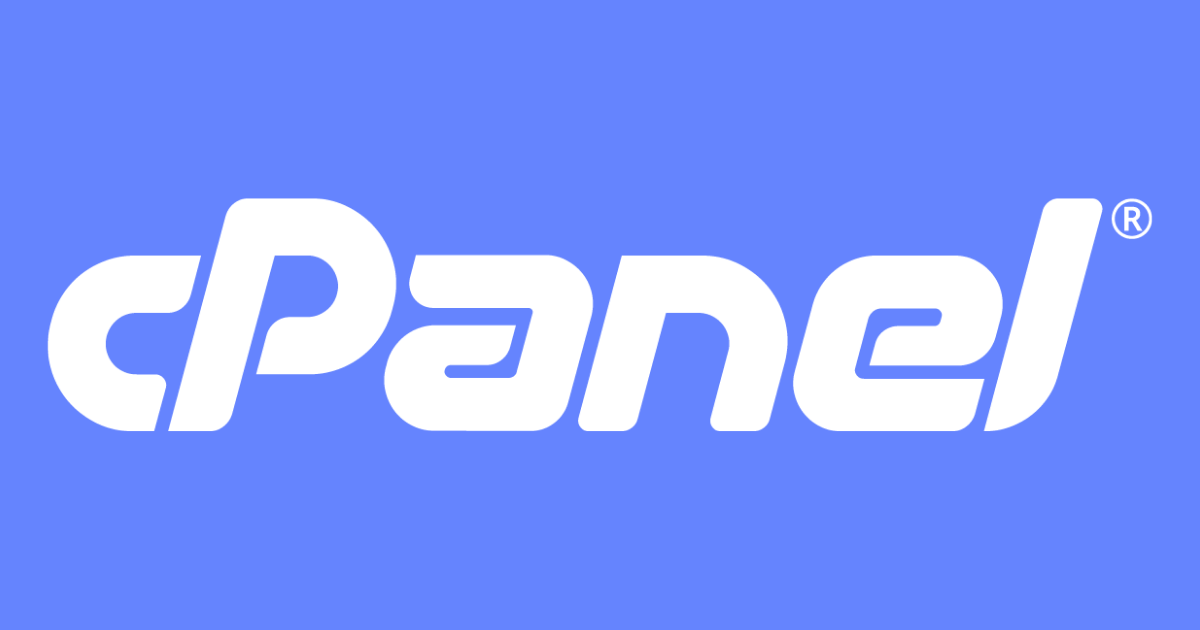
Easy Way To Add A New Package In WHM
WHM or WebHost Manager includes everything you need to manage your clients, and web hosting packages for your reseller hosting account. In this article, we will show you the easy way to add a new package in WHM.
What is WHM?
WebHost Manager or WHM for short is part of cPanel and is where you manage all aspects of your reseller hosting account. Whereas cPanel is where you manage your website, files, databases and emails, WHM is where you manage your reseller hosting clients and your hosting packages.
From WHM you can create new client accounts, suspend or terminate accounts, create, edit and delete hosting packages. It is basically your administration panel for the reseller hosting side of your account.
What are packages?
Packages in WHM are the web hosting plans you would like to offer your clients. When adding a new package in WHM you can control everything from the disk quota and bandwidth limits to how many email addresses and addon domains a client can have if they purchase that particular package.
These packages control the quota and limits a client can have, however, does not have the ability to link directly to your website and be purchase automatically. For this, you would need a web hosting billing solution or software such as WHMCS.
A billing solution will act as a link between your website and WHM to automatically create new client accounts and assign them to the hosting plan purchased on your website.
Get access to WHM to manage your clients and hosting packages with our fast and reliable reseller hosting plans starting from only $9.99/month
How To Add A New Package
Now you know the basics of WHM and what packages are, it is time to create your first web hosting package in your new WHM reseller hosting account. You can add a new package in WHM by following these simple steps:
Log in to your WHM account
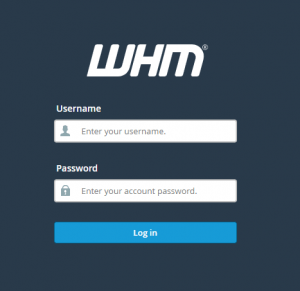
The first step is to log in to your WHM reseller account. You can do this by following the link in your Reseller Account Information email you will have received after your purchased your reseller hosting plan or by signing into your cPanel account from your client account with us and navigating to the Advanced section and selecting WebHost Manager.
Click on Add a Package option
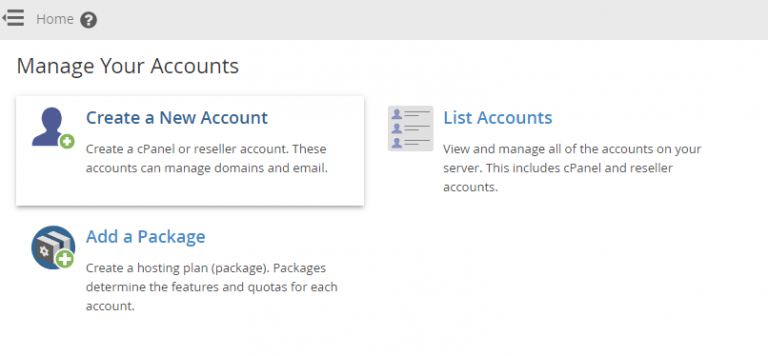
When you first log in to your WHM account you will see the page above with 3 options, Create a New Account, List Accounts and Add a Package. Select the Add a Package option from this page to add a new package in WHM.
Give your new package a name
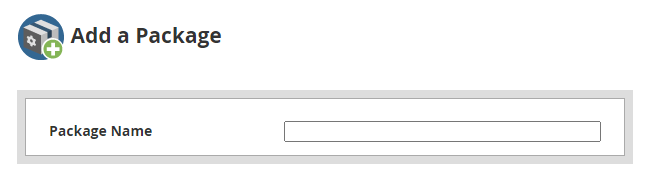
When adding a new package in WHM you need to give it a unique name. You can name it anything you like, however, it is always best practice to make sure you name the package to include what is offered so you know what limits and features are available.
For example, if you have a web hosting plan with 1GB disk quota you can call the package something like “1GB Hosting” as this allows you to quickly identify the package should you need to make any changes or manually assign a client to that package.
Assign resources, quota and limits to your new package
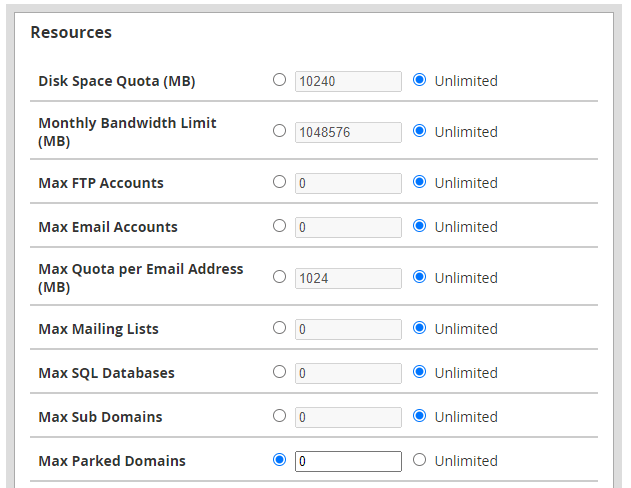
After you have given your new package a name, you will need to assign the relevant quota and limits to the package in the Resources section.
In this section you have the ability to set limits the new package in WHM will have and what resources your clients can use if they sign up for that particular hosting plan.
This allows you to set up different packages for different resource limits for the plans you are setting on your website. Simply enter the resource quotas and limits required for your package in this section.
Select required settings
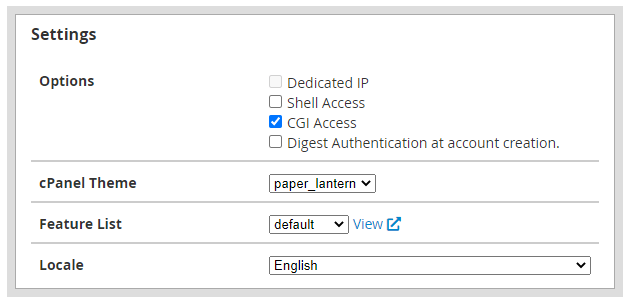
In the settings section, you can select several different settings as required for your new web hosting package. The options available will depend on your reseller hosting plan, however, it is best practice to always keep CGI Access selected.
The CGI Access option or Common Gateway Interface protocol is used to run guestbooks, forums and other interactive scripts on websites and should be selected to help avoid any potential issues with your clients’ websites.
Selecting the Digest Authentication option is down to your personal preference. In its basic form, Digest Authentication is a simple form of single-factor authentication.
If available on your reseller hosting plan, selecting the Shell Access option will allow clients SSH and Terminal Access for their cPanel account. Even if you have the option to offer SSH Access on a package, you do not have to do this and again, this is down to your own preferences and needs for the package you are creating.
Set up package extensions
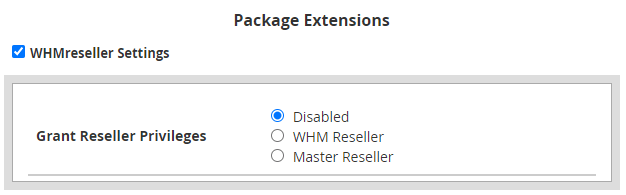
This option is only available for Master and Alpha Reseller hosting account holders and is where can turn your package into a reseller hosting package rather than a standard hosting package when adding a new package in WHM.
If you are looking to set up a reseller hosting package you will need to select the WHMReseller Settings checkbox and complete the settings as required. Which options are available will again depend on the reseller hosting plan you have and will affect what options you can choose when adding a new package in WHM.
If you have an alpha reseller hosting plan you will see the options Disabled, WHM Reseller and Master Reseller available to select for your new package, whereas with a master reseller hosting plan you will see disabled and WHM reseller options only.
Here is a quick description of what each of these options mean when creating a new package in WHM:
- Disabled – No reseller hosting options included. The package will be for standard shared hosting only with no reseller capabilities.
- WHM Reseller – The package has basic reseller hosting capabilities where a user on this package can create and sell shared web hosting packages of their own.
- Master Reseller – The package offers the ability to create for clients to create their own reseller hosting packages along with the capabilities from the WHM Reseller option.
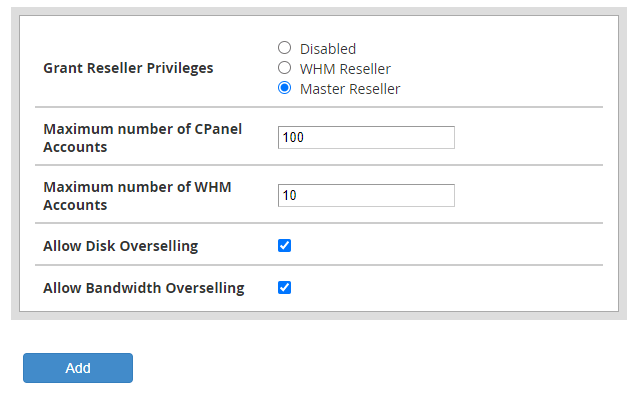
When selecting the WHM Reseller or Master Reseller options the system will automatically add a default number for the maximum number of cPanel and/or WHM accounts to offer on your new package. Simply amend these to the number required for your new package.
You also have the option to allow Disk and Bandwidth overselling if required to allow your clients to create more packages themselves. Please note that even if you enable overselling, your clients will still only be able to use their assigned disk and bandwidth quota in total.
Once you have completed these options click on the Add button to create the new package in WHM. You can check this in the Packages section on WHM and click on Edit a Package and here you can also make any changes if necessary.
Learn how to create private nameservers for your reseller hosting plan.
Final thoughts
To create more packages, simply follow these steps for each package you wish to add, changing any resources, quotas and limits as required and clicking Add at the bottom of the page. There are no limits to the number of packages you can add, however, you can be limited by the resources available on your reseller hosting plan so we advise you to check this before creating a new package to avoid any errors.