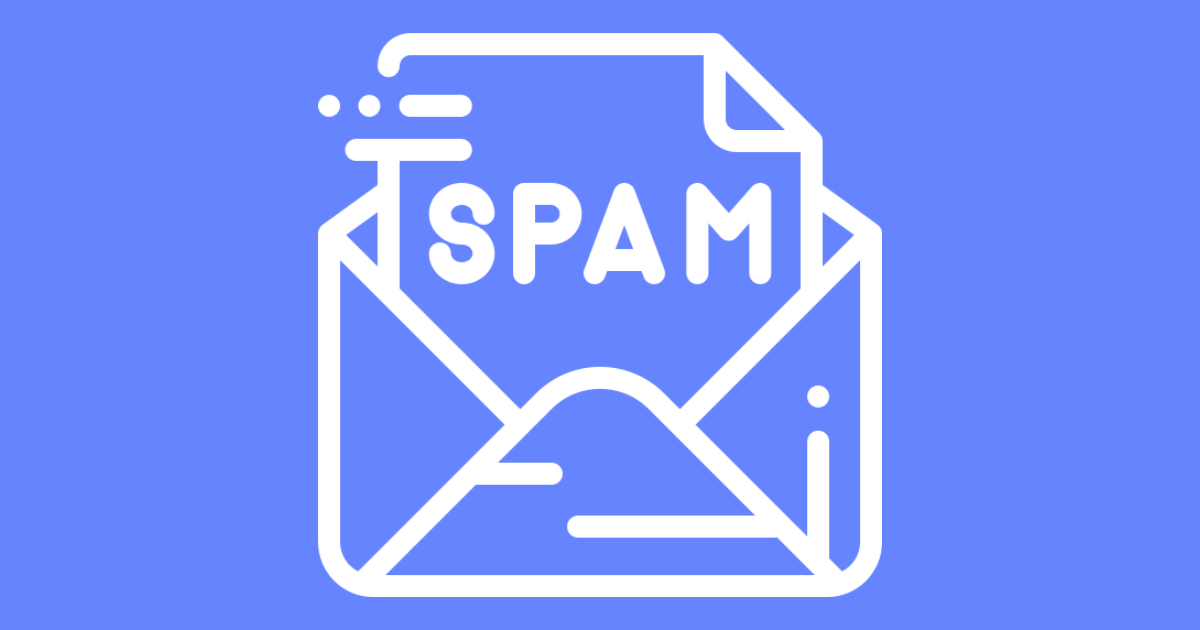
How to stop spam email in cPanel
Nobody likes receiving spam email messengers. Not only are they annoying and an unnecessary waste of your valuable time, but they can also contain viruses and phishing or malicious links to unsafe websites.
In this article, we will show you how to help stop spam email in cPanel using the Span Filters options for Webmail. These spam filters are powered by SpamAssasin and use a scoring system to rate incoming email message quality to determine if they are likely to be spam or not.
By using spam filters for your Webmail email addresses n cPanel you can control what happens when an email is marked as spam, such as redirect to a specific folder or automatically delete the email immediately.
We should point out before we continue that there is no sure-fire way to stop spam email completely and this guide is here to help you configure your Webmail spam settings to dramatically decrease the number of spam emails you receive.
Enable Spam Filters
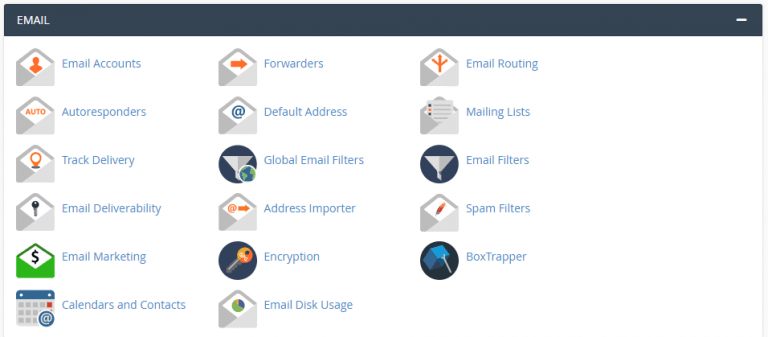
To enable spam filter in your cPanel email account, please follow these simple steps:
- Log in to your cPanel account. If you are unsure how to do this, please see this guide.
- In the Email section of cPanel, navigate to and click on Spam Filters.
- Click and enable Process New Emails and Mark the as Spam: so the toggle turns blue and you see a confirmation message show up on the screen.

You have now enabled Spam Filters to help stop spam email in cPanel and webmail. This also activates the default spam threshold score which is 5 out of 10.
You can edit this threshold score by following these steps:
- Under Process New Emails and Mark the as Spam: click on the Spam Threshold Score (5) link.
- Here you will see the current score which should Default (5), click on the dropdown box and select the option you wish to use. An explanation of each threshold score appears to help you decide.
- Click on Update Scoring Options.
You have now set up the basic features of your spam filters. This will automatically help stop spam email from reaching your inbox, however, you can now configure more options to tell Webmail what to do with emails that are marked as spam by your filters.
Get your website online for less with our fast and reliable web hosting plans from only $3.99/month.
Move Spam to a Separate Folder

You can choose to enable the Move New Spam to a Separate Folder (Spam Box): feature. This will move all emails marked as spam to a specific folder within your Webmail email account.
By clicking on the ConfigureSpam Box Settings you can also manage the spam folders of your cPanel account including emptying the spam and manage your Email Disk Usage.
Automatically Delete New Spam
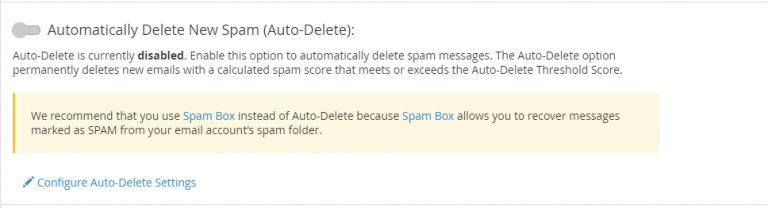
The Automatically Delete New Spam option allows you to set up the Auto-Delete function. This will automatically delete emails received which are over the spam threshold score.
This is an option but is not recommended, as, with any spam prevention tool, there is a chance that legitimate emails can be flagged as spam and if you enable this option, the email will be deleted automatically.
It is always better to move emails to a spam folder to stop spam email rather than auto delete as you can easily recover any legitimate emails. You can see cPanel also advises this in the image above.
Finally, there are some additional configurations for advanced users. These are:
Whitelist
With the spam whitelist, you can choose certain email addresses or even domain names to allow emails to be received from. email addresses added to the whitelist will always be sent to your Inbox and will not be marked as spam, no matter what their spam threshold score.
Blacklist
Opposite the whitelist, the blacklist allows you to block emails from certain email addresses and domain names. Anything added to your blacklist will automatically be added to your spam folder or deleted, depending on how you have set up your spam filters.
Calculated Spam Score Settings
This option allows you to add your own spam threshold score settings. Simply follow the instructions to set these on your Webmail account.
Conclusion
Protecting yourself and your account from spam emails is extremely important and with cPanel and Webmail, there are tools included free of charge to help stop spam email. How you set up your spam filters is a personal choice and depends on how you would like to deal with spam emails.
Remember, you can always change your settings at any time. If one setting does not work for you, you can try another setting, until you find the right balance.